Programmatically set the pixel density (DPI) of a PNG image
Posted by Simon Larsén in Programming
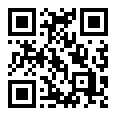
Earlier this week, I came across a situation where someone wanted a QR code to "have 300 DPI so it looks good when printed". As I don't have much experience with image formats, it took me a while to figure out what the actual request was: to print the QR code on paper at a size of 2-3 cm, with sufficient resolution for even the crappiest of phone cameras to be able to scan it.
The resolution was easily solved as the QR code library supported it, but the size of the image on paper was a different story. I didn't even really know what DPI meant in the context of image metadata. While I knew that I could get the task done in a heartbeat or two if I brought in a third party PNG library, bringing in an entire PNG library just to do a single tiny alteration felt a bit heavy-handed, not to mention that I wouldn't really understand what the library was doing. So I decided to roll my own. And then write an article about how I did it.
Note: The code in this article is not the actual code written for my employer. It's not written in the same language and does not have the same constraints.
What is this DPI thing?
My first order of business was figuring out what dots per inch (DPI) even means in relation to a digital image. I knew DPI only as a printer setting to set the quality of the output, but had no particular insight into how that relates to images that are themselves just a bunch of pixels.
Turns out, it's pretty much exactly what it sounds like: the amount of dots to print per inch. As metadata on a digital image, it's essentially a scaling factor for displaying the image, particularly when printing on physical media. For example, if you print an image that is 100x100 pixels with a DPI of 100, the image will be 1 inch by 1 inch on the physical paper. If you set the DPI to 50 instead, the image will be 2 inches by 2 inches, smearing one pixel over two dots in each direction.
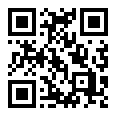
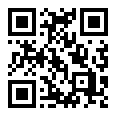
Actually, the above captions aren't entirely truthful. The images are one and the same, just scaled with CSS. In general, DPI does not affect how the image is represented on a monitor, we have other scaling tools in the digital world (such as CSS). That is not to say that there are no image viewers that care about DPI metadata, I'm sure there are, but none of the ones I currently have installed seem to care. Including my web browser.
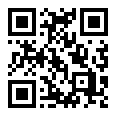
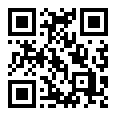
The structure of a PNG image
To be able to set the pixel density of a PNG image, we need to dive into the image format. As luck would have it, PNG is a relatively simple format. The spec defines the data format as follows.
The PNG datastream consists of a PNG signature followed by a sequence of chunks.
Scanning through the available chunks, it seems like the ancillary1 pHYs
chunk is the one where we can set pixel
density for printing. I'm guessing "pHYs" is short for "physical".
Quickly scanning through the PNG that I needed to amend2, I could quickly determine that it simply lacked this chunk, so the task is simply to add it to the chunk sequence. But how do we know where to place it? And what it should look like? Let's dive into the format and find out.
The PNG signature
The signature makes up the first eight bytes of the file, and looks like this in hex.
89 50 4E 47 0D 0A 1A 0A
50 4E 47maps to the ASCII charactersP N G. That's the name of the movie!
If a file does not start with this signature, it's not a PNG file. But if it does there, it's a PNG file and there should now be a bunch of chunks for us to sink our teeth into.
Chunk format and order
Each chunk in the PNG format has four fields:
- Length: 4 bytes defining the amount of bytes in the data chunk.
- Type: 4 bytes defining the chunk type.
- Data: As many bytes of data as defined in the length field. This field can be empty (and then the length field is 0).
- CRC checksum: A CRC32 checksum computed over the type and data fields.
Every PNG datastream starts with an IHDR chunk and ends with an IEND chunk. Everything in between is mostly unordered3
Assuming we have a file without a pHYs chunk, which is the situation I found
myself in earlier this week, it's therefore very simple to find out where to
place the pHYs chunk: after the required IHDR chunk, which just happens to
always be 25 bytes large.
This means that we can safely squeeze in our pHYs chunk 8 + 25 = 33 bytes
into the file. With Python, that would look something like this:
PNG_SIGNATURE = b'\x89\x50\x4e\x47\x0D\x0A\x1A\x0A'
IHDR_SIZE = 25
def with_dpi(data: bytes, dots_per_inch: int) -> bytes:
if not data.startswith(PNG_SIGNATURE):
raise ValueError("Not a PNG image")
signature_and_ihdr = data[:len(PNG_SIGNATURE) + IHDR_SIZE]
rest = data[len(signature_and_ihdr):]
phys_chunk = create_phys_chunk(dots_per_inch)
return signature_and_ihdr + phys_chunk + rest
Now all we need to figure out is what the pHYs chunk should look like. In
other words, we need to implement the create_phys_chunk() function!
The pHYs chunk
The pHYs chunk is simple. It follows
the format outlined above, with a type field o 70 48
59 73 (which decodes to pHYs in ASCII) and a 9-byte data chunk on the
following format:
- 4 bytes of pixels per unit (X-axis)
- 4 bytes of pixels per unit (Y-axis)
- 1 byte of unit specifier which is either 0 or 1
- 0: The unit is unknown and the "pixels per unit" only defines aspect ratio. This does not help us define DPI.
- 1: The unit is "meter". This is what we want.
So, apparently, the PNG format supports pixel density if we set the final byte
to 1, but it's natively in pixels per meter. With 1 inch = 2.54cm, we get
the nice and round conversion factor 100 [cm/m] / 2.54 [cm/inch] ≈ 39.37008
[inch/m]. Finally, we also need to compute the CRC32 checksum, which
conveniently is implemented in the Python standard library binascii
module.
There's one more important piece of information, namely how to represent multi-byte integers.
All integers that require more than one byte shall be in network byte order (as illustrated in Figure 17 ): the most significant byte comes first, then the less significant bytes in descending order of significance (MSB LSB for two-byte integers, MSB B2 B1 LSB for four-byte integers).
Network byte order is the same as big-endian,
and is how us humans write numbers. For example, the pHYs length field, which
has a value of 9, is encoded as 00 00 00 09.
With this knowledge, let's write some code.
import binascii
def create_phys_chunk(dots_per_inch: int) -> bytes:
length_field = b"\x00\x00\x00\x09"
type_field = b"pHYs"
inches_per_meter = 39.37008
dots_per_meter = int(dots_per_inch * inches_per_meter)
pixels_per_meter_field = dots_per_meter.to_bytes(length=4, byteorder="big")
unit_field = b"\x01"
type_and_data = type_field + pixels_per_meter_field + pixels_per_meter_field + unit_field
checksum = binascii.crc32(type_and_data).to_bytes(length=4, byteorder="big")
return length_field + type_and_data + checksum
That's actually all there is to creating the pHYs chunk. Putting this
together with the previous code snippet, we have a fully functioning addition
of a pHYs chunk to a PNG file!
Validating the results
While most image viewers will display the DPI of a PNG image somewhere, it can
be useful to have more deliberate tooling for the job.
pngcheck, whose homepage is
one of the last remaining bastions of plain http on the web, is a useful tool
for inspecting the chunks of a PNG file.
Inspecting the original qrcode_without_dpi.png, we get the following output.
$ pngcheck -v qrcode_without_dpi.png
File: qrcode_without_dpi.png (484 bytes)
chunk IHDR at offset 0x0000c, length 13
116 x 116 image, 1-bit grayscale, non-interlaced
chunk cHRM at offset 0x00025, length 32
White x = 0.3127 y = 0.329, Red x = 0.64 y = 0.33
Green x = 0.3 y = 0.6, Blue x = 0.15 y = 0.06
chunk bKGD at offset 0x00051, length 2
gray = 0x0000
chunk tIME at offset 0x0005f, length 7: 2 Nov 2024 17:25:43 UTC
chunk IDAT at offset 0x00072, length 200
zlib: deflated, 2K window, maximum compression
chunk tEXt at offset 0x00146, length 37, keyword: date:create
chunk tEXt at offset 0x00177, length 37, keyword: date:modify
chunk tEXt at offset 0x001a8, length 40, keyword: date:timestamp
chunk IEND at offset 0x001dc, length 0
No errors detected in qrcode_without_dpi.png (9 chunks, 72.2% compression).
It reports the chunks in the order it scans them, and some details about each, and summarizes with a status line about any errors (of which there should be none), the total number of chunks as well as the overall compression of the file.
If we do the same with the modified qrcode_50_dpi.png, we can see the added
pHYs chunk just after the IHDR chunk.
$ pngcheck -v qrcode_50_dpi.png
File: qrcode_50_dpi.png (505 bytes)
chunk IHDR at offset 0x0000c, length 13
116 x 116 image, 1-bit grayscale, non-interlaced
chunk pHYs at offset 0x00025, length 9: 1968x1968 pixels/meter (50 dpi)
chunk cHRM at offset 0x0003a, length 32
White x = 0.3127 y = 0.329, Red x = 0.64 y = 0.33
Green x = 0.3 y = 0.6, Blue x = 0.15 y = 0.06
chunk bKGD at offset 0x00066, length 2
gray = 0x0000
chunk tIME at offset 0x00074, length 7: 2 Nov 2024 17:25:43 UTC
chunk IDAT at offset 0x00087, length 200
zlib: deflated, 2K window, maximum compression
chunk tEXt at offset 0x0015b, length 37, keyword: date:create
chunk tEXt at offset 0x0018c, length 37, keyword: date:modify
chunk tEXt at offset 0x001bd, length 40, keyword: date:timestamp
chunk IEND at offset 0x001f1, length 0
No errors detected in qrcode_50_dpi.png (10 chunks, 71.0% compression).
pngcheck is kind enough to report both the literal value, 1968x1968
pixels/meter, as well as the more industry standard 50 DPI. Note also how the
final status line still reports no errors, and that there are now 10 chunks in
total.
If you just want to check the integrity of the PNG file, running pngcheck
without the -v returns only a single, summarized status line.
$ pngcheck -v qrcode_50_dpi.png
OK: qrcode_50_dpi.png (116x116, 1-bit grayscale, non-interlaced, 71.0%).
Note: For a more comprehensive set of image inspection and manipulation commands, I recommend ImageMagick. Its identify command can do many of the same things as
pngcheck, and is also more general purpose and can work with a wide variety of image formats. I chose not to use it for this article as it's a significantly more complicated tool thanpngcheck.
Caveat - what if there already is a pHYs chunk in the file?
As you may have noted, this implementation relies on the fact that there isn't
already a pHYs chunk in the PNG file, and therefore we can simply add one
after the IHDR chunk. For a more generalized solution, we should parse the PNG
file and replace any existing pHYs chunk. That's really not very difficult,
given how all the chunks start with the data chunk length and are therefore easy
to skip over4, but it was still
well beyond what was needed for my implementation.
And now you know how to set the DPI on a PNG!
Working with binary formats may seem daunting if you're not used to it, but most often, it really isn't that difficult. In fact, the PNG format is very easy to work with due to the consistent layout of the chunks. I think the challenge lies primarily in reading and understanding specifications, and that's something that takes a bit of practice.
Some may still think that I should have just pulled in a library for this, but I strongly disagree. Not only is the final solution both fairly short and simple, but I also now have a solid understanding for the fundamentals of the PNG file format and have improved my understanding of image formats in general.
Putting it all together
Putting this all together in a fully functioning Python script, it could look like this:
import binascii
import pathlib
PNG_SIGNATURE = b'\x89\x50\x4e\x47\x0D\x0A\x1A\x0A'
# the IHDR field is 25 bytes: [ length | 4 bytes ] [ type | 4 bytes ] [ data | 13 bytes ] [ checksum | 4 bytes ]
IHDR_SIZE = 25
def main():
qrcode_path = pathlib.Path("qrcode.png").absolute()
qrcode_data = qrcode_path.read_bytes()
qrcode_data_with_adjusted_dpi = with_dpi(qrcode_data, dots_per_inch=100)
pathlib.Path("qrcode_with_dpi.png").write_bytes(qrcode_data_with_adjusted_dpi)
def with_dpi(data: bytes, dots_per_inch: int) -> bytes:
if not data.startswith(PNG_SIGNATURE):
raise ValueError("Not a PNG image")
signature_and_ihdr = data[:len(PNG_SIGNATURE) + IHDR_SIZE]
rest = data[len(signature_and_ihdr):]
phys_chunk = create_phys_chunk(dots_per_inch)
return signature_and_ihdr + phys_chunk + rest
def create_phys_chunk(dots_per_inch: int) -> bytes:
"""Create a pHYs chunk with the specified dots per inch, converted to the
PNG native pixels per meter.
"""
length_field = b"\x00\x00\x00\x09"
type_field = b"pHYs"
inches_per_meter = 39.37008
dots_per_meter = int(dots_per_inch * inches_per_meter)
pixels_per_meter_field = dots_per_meter.to_bytes(length=4, byteorder="big")
unit_field = b"\x01"
type_and_data = type_field + pixels_per_meter_field + pixels_per_meter_field + unit_field
checksum = binascii.crc32(type_and_data).to_bytes(length=4, byteorder="big")
return length_field + type_and_data + checksum
if __name__ == "__main__":
main()
- That's fancy speak for "optional" ↩
- The PNG chunk types are readable as plaintext. Open a PNG in any text editor that isn't afraid to read a file that isn't entirely plaintext, and you'll most often be able to tell if a chunk is present or not. ↩
- There are some ordering rules. For example, if there are multiple
IDATchunks, they must appear consecutively, with no other kinds of chunks in between. ↩ - The length of a chunk is always
12 + len(data), due to the fixed size of the length, type and checksum fields. ↩